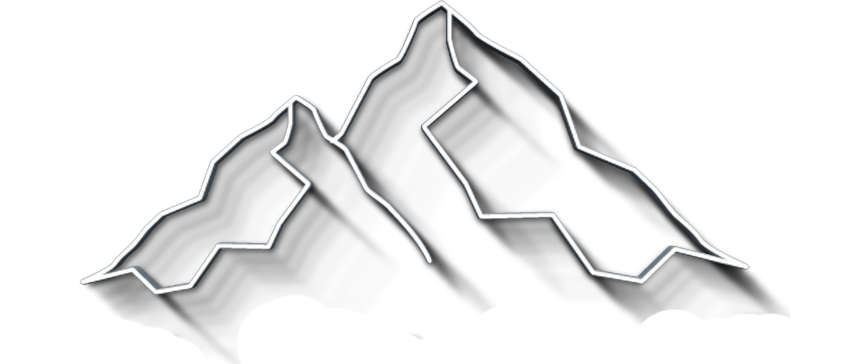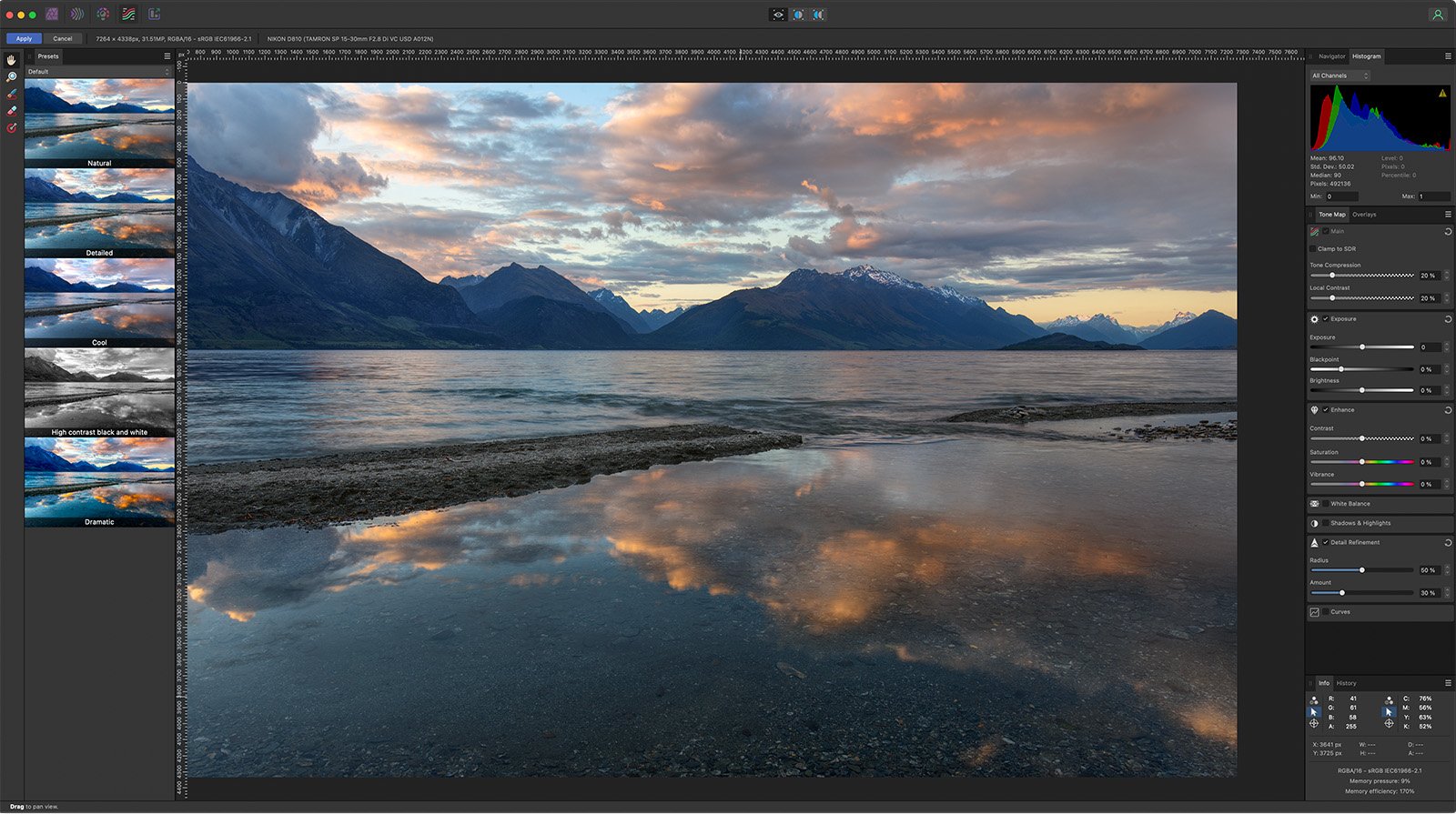Affinity Photo 2 Review: The Best Choice for Photo Editing?
Affinity Photo 2 has quickly established itself as a formidable alternative to Adobe Photoshop, offering a wealth of features and a user-friendly interface for photographers of all levels. In this Affinity Photo review, I take a closer look at the popular photo editing app from Serif.
For nature photographers, Affinity Photo 2 provides a comprehensive suite of tools for editing, enhancing, and creating stunning landscape and macro images.
Get my Beginner-friendly Quick Start Guide to Affinity Photo - for Free
Here is a Quick Summary of Pros and Cons of Affinity Photo 2:
Pros:
Affordable - subscription-free
Powerful and versatile
Non-destructive editing workflow
Robust RAW processing
HDR merge and focus stacking
Landscape enhancement tools
Layer-based editing
Precise masking tools
Powerful Liquify tool
Clear and intuitive interface
Cons:
Steep learning curve
Limited automation
Limited plugin selection
What is Affinity Photo?
Affinity Photo is a photo editor that lets you edit single images just like you can do in Photoshop. It is a powerful tool for any photographer, and I think that 95% of all photographers could use Affinity Photo instead of Photoshop.
However, this is a matter of taste, habit, and preference of a subscription model like Lightroom/Photoshop or a single payment for Affinity Photo.
To use Affinity Photo as a complete replacement for the Lightroom/Photoshop bundle, you also need software to handle image library management instead of Lightroom. More on that later, so keep reading.
Affinity Photo User-Friendly Interface for Creative Expression
Affinity Photo 2 has a fairly user-friendly interface that is both intuitive and customizable, making it accessible to users of all skill levels.
The workspace is organized into personas – Photo, Develop, Liquify, Tone Mapping, and Export – each tailored to specific tasks.
Photo Persona:
The Photo Persona is the primary workspace for editing and manipulating images. It features a familiar layout with a toolbar on the left side, a dockable panel on the right side, and a large image canvas in the center. The toolbar houses essential tools like the selection brush, the clone stamp, and the healing brush, while the dockable panel provides access to adjustment layers, filters, and other editing features. The image canvas is the heart of the workspace, where you can view your image and apply edits.
Develop Persona:
The Develop Persona is specifically designed for RAW file processing. It allows you to adjust exposure, white balance, and color profiles, enabling you to fine-tune your RAW images for optimal results. The interface is similar to the Photo Persona, with a toolbar, a dockable panel, and an image canvas.
However, the Develop Persona features specialized tools for RAW editing, such as profiles, calibration, and demosaicing. One note about the Develop Persona: Everything you do here is baked into the image, making the edits irreversible.
Tone Mapping Persona:
The tone mapping tool in Affinity Photo helps photographers improve the brightness, contrast, and color in their images. It allows you to create realistic HDR photos with fine details and textures, whether you want a natural or more dramatic look. With easy-to-use controls, you can get impressive results with your landscape photos.
The Liquify Persona: is not relevant to nature photography, so I won't waste your time telling you how effectively you can push pixels around on your image.
Export Persona:
The Export Persona is dedicated to saving and exporting your images in various formats. It provides options for adjusting image size, resolution, compression, and other settings to optimize your images for different purposes. The interface is straightforward, with a simple layout that makes it easy to find the desired export settings.
Customization:
Affinity Photo 2 allows you to customize the interface to suit your preferences. You can rearrange the toolbar, dockable panels, and image canvas to create a workspace that is optimized for your workflow. Additionally, you can customize keyboard shortcuts to streamline your editing process.
Key Features of Affinity Photo:
Here are some of the key features that make Affinity Photo an excellent choice for capturing, editing, and enhancing landscape images:
1. Non-destructive editing workflow:
Like Photoshop, Affinity Photo offers a non-destructive editing workflow, which means that you can experiment with different adjustments without permanently altering the original image data. This flexibility is crucial for nature photographers, as it allows them to explore different creative possibilities without worrying about making irreversible mistakes.
2. Robust RAW processing:
Affinity Photo seamlessly handles RAW files from various cameras, allowing photographers to optimize and enhance the dynamic range, color information, and detail captured in their RAW files. This results in stunning and professional-looking nature images that accurately represent the true essence of the subject.
3. HDR Merge:
Affinity Photo offers two powerful features that are essential for nature photographers: HDR Merge and Focus Stacking. HDR Merge allows you to combine multiple bracketed exposures to create high dynamic range (HDR) images with enhanced detail and contrast.
HDR Merge window in Affinity Photo
4. Focus Stacking:
Focus Stacking: For landscape photographers who want to achieve sharp focus across an entire scene, Affinity Photo's Focus Stacking feature is a godsend. This tool seamlessly combines multiple images taken at different focus distances to create a single image with pin-sharp focus from foreground to background.
Focus merge in Affinity Photo 2 allows you to select the source images for fine tuning the automatic focus stacking.
4. Landscape Enhancement Tools:
Affinity Photo provides a comprehensive set of landscape enhancement tools, including sky replacement tools, lens correction tools, selective color adjustments, and LUT support (Look-Up Tables). These tools allow nature photographers to fine-tune, enhance, and manipulate their images to create breathtaking and captivating images.
5. Layer-based Editing:
Layer-Based Editing: Affinity Photo's layer-based editing system provides a powerful and flexible approach to editing landscape images. You can create multiple layers to isolate different elements, blend them seamlessly, and apply selective adjustments without affecting the underlying image data. This level of control enables you to create complex compositing effects and achieve intricate details.
6. Precise Masking Tools:
Affinity Photo's precise masking tools are essential for selective editing and creating seamless transitions between different elements in landscape images. The ability to create feathered or hard-edged masks allows photographers to blend layers seamlessly and achieve the desired look without harsh edges or artifacts.
7. Enhancement Tools:
Affinity Photo offers a range of specialized tools specifically designed for enhancing landscape images. These include sky replacement tools to replace or enhance the sky, lens correction tools to correct lens distortions. You can also make selective color adjustments to fine-tune the color balance and saturation in specific areas of the image.
8. Affinity Photo 2's luminosity masking tools:
Luminosity masking in Affinity Photo is quite easy. There are versatile tools that can be used to selectively adjust brightness, contrast, and other settings in specific areas of an image. These tools are based on the concept of luminosity, which is the amount of light that is reflected from an object.
By isolating specific luminosity ranges, you can apply adjustments to specific areas of an image, such as the highlights, midtones, or shadows.
Quick Luminosity Range Mask applied. You can use this mask for blending as well as limiting adjustment layers
9. LUT Support:
Affinity Photo supports the import and application of LUTs (Look-Up Tables), which are color presets that can quickly and dramatically transform the mood and style of your landscape images. This feature allows you to experiment with different looks and achieve the desired aesthetic for your landscape photographs.
Overall Affinity Photo 2's comprehensive set of tools, user-friendly interface, and non-destructive editing workflow make it an excellent choice for landscape, macro, and wildlife photographers of all levels.
Affinity Photo provides the tools and capabilities to capture, edit, and enhance your landscape images to create stunning and professional-looking results, no matter whether you're a beginner or a seasoned professional.
Cons of Affinity Photo from a Nature Photographer’s Point of View:
1. Learning Curve:
Affinity Photo is a powerful and versatile program, but it also has a steeper learning curve than some other photo editing software. This can be frustrating for new users, but it also means that Affinity Photo has much more to offer for experienced photographers who are willing to put in the time to learn its features and techniques.
2. Limited Automation:
Affinity Photo is not as automated as some other photo editing software, which can be a disadvantage for nature photographers who need to quickly process large numbers of images. However, the manual control that Affinity Photo offers can also be an advantage, as it allows photographers to have more control over the editing process. Affinity Photo does support using macros for automating stuff, however, it is not the same as actions are for Photoshop.
3. Limited Plugins:
Affinity Photo has a smaller selection of plugins than some other photo editing software. This can be a limitation for photographers who rely on plugins for specific tasks. However, Affinity Photo is constantly being updated with new features, so the plugin selection is likely to grow in the future.
Pricing and license
Affinity Photo 2 is an industry-leading photo editing software that is available at a one-time purchase price of $69.99 for both macOS and Windows.
This cost-effective pricing makes the software accessible to professional photographers, designers, and artists of all levels.
The software features a non-destructive editing workflow, which means that you can experiment with different adjustments and effects without permanently changing the original image data.
This flexibility gives you the freedom to explore your creative vision without worrying about making irreversible mistakes.
Affinity Photo 2 is also available as part of the Affinity Publisher Universal License, which includes Affinity Photo, Affinity Designer, and Affinity Publisher for both macOS and Windows for a one-time purchase price of $164.99.
This license is a great value for creative professionals who use all three applications, as it saves them money and eliminates the need to purchase each application separately.
As I mentioned in the beginning of this post, you also need an image library management app, or DAM (Digital Asset Management) software to go with Affinity Photo. I personally use DXO Photolab, which is an amazing piece of software, and is a one off payment as well. So no recurring subscription, which for many is the main reason to consider Affinity Photo in the first place.
Overall Impression
Affinity Photo 2 has emerged as a powerful and versatile tool for landscape photographers, offering a comprehensive set of features tailored to the specific needs of the genre. Its ease of use, non-destructive editing workflow, and advanced landscape editing tools make it an excellent choice for both professional and amateur photographers seeking to enhance and elevate their landscape imagery.
Concluding words
Affinity Photo 2 has proven itself as a formidable contender in the photography software market.
Its powerful editing tools, enhanced landscape features, and user-friendly interface make it an ideal choice for photographers seeking to create stunning and professional-looking landscape images.
Whether you're a seasoned photographer or just starting, Affinity Photo 2 provides the tools and capabilities to elevate your photography to new heights.