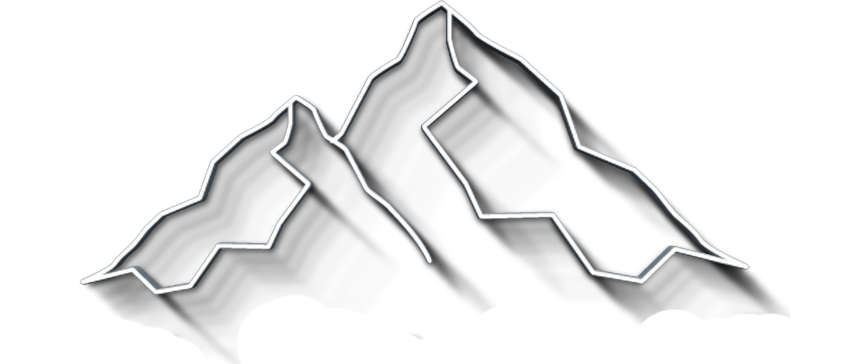How to Install Photoshop Actions
Installing Photoshop actions is extremely easy. You can use two different methods for installing or loading actions in PS.
Get my eBook: 25 Techniques all Photographers Should Master - for Free
The Quick and Easy Method:
Locate the folder where you downloaded or saved the actions to using Windows Explorer or a Mac Finder window.
Double-click on the atn-files that you want to import. You need to double-click on each individual atn-file.
List of Photoshop Actions to Import by Double clicking in a file explorer
Note: This method doesn't work if Windows or Mac doesn't recognize atn-files as belonging to Adobe Photoshop. In Windows, you can set this up under Settins>Standard apps.
This is part of the guide: How to Use Photoshop Actions
How to Import Photoshop Actions from PS
The second method is by using the Action Panel to import actions in Photoshop. You should begin by opening Photoshop.
Step 1: Open the action panel in Photoshop
It looks like a play button. If the button is not visible, go to Windows > Actions.
open the action panel by clicking on the play button
Step 2: Load Actions from the Menu
Click on the action panel menu in the upper right corner of the actions panel. Select Load Actions...
Using the action panel menu to load photoshop actions
Step 3: Locate the Action Files
In the file dialog that appears, locate the folder where you have already placed the Photoshop action file (.atn), when downloading or moving the action files to your computer or mac.
Load actions file chooser from Photoshop
Step 4: Select and Load
Select the action file and press Load. The loaded action set should now be visible in the actions palette/panel.
Step 5: Repeat (if necessary)
If you need to install more actions, repeat the process from steps two and down, by going to the top right corner of the actions menu and Load actions.
Note: the action files you choose should be compatible with Photoshop (your current version). You can only import action sets because Photoshop only allows you to export action sets.
You can use these methods of importing Photoshop actions work no matter if you have downloaded the actions from the Internet, or you are moving your actions from another computer. You just have to export them from your old computer first.
You are now ready to use the actions in Photoshop.
Have you run into issues with installing Photoshop actions, throw us a question in the comments below. Perhaps we or other fellow Photoshop users can help.