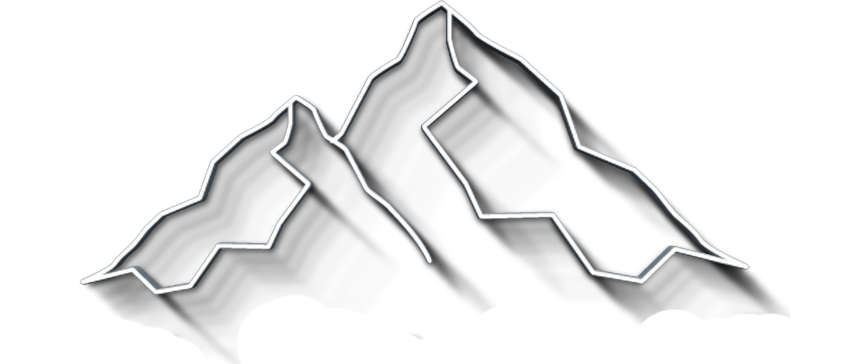How to Use Affinity Photo for Focus Stacking
When shooting conditions don’t align to deliver the perfect photo in the camera, photographers have to rely on post-processing to bring to life their artistic vision. This doesn’t make taking pictures less exciting, thoughtful, or mindful. On contrary, it adds more elements to framing and preparations to consider and requires the skills of a movie director. Focus stacking is one of those methods that use multiple images to deliver what a single photo can’t. However, you have to use a professional photo editor and Affinity Photo might be exactly what you need for focus stacking.
Get my Beginner-friendly Quick Start Guide to Affinity Photo - for Free
What is Focus Stacking?
Focus stacking means photographing the same scene multiple times using identical camera settings and framing but different focus areas. You then need a photo editor to stack the photos into a single one. Because the focus point is the only difference between photos you often have to use a tripod to maintain the framing. Furthermore, your subject should be static and lighting conditions shouldn’t change while you photograph the subject. It’s a technique that requires precision and sometimes speed.
When Do You Need To Use Focus Stacking?
Focus stacking is frequently used in macro photography. The combination of small camera-subject distance, lenses with large focal length, and large apertures results in a very shallow depth of field which provides just a few millimeters of sharpness. When you want to have in focus a subject larger than that, you need to take several consecutive photos focusing on different parts of the subject and stack them in post-processing.
Two ladybugs need to be in focus - Image by Ron van den Berg
Landscape photographers also benefit from using this technique, especially when they use telephoto lenses. Landscape photos should have the entire scene in focus. To get maximum sharpness from the lens, by using a sweet spot aperture like f/8-f/11, photographers resort to focus stacking, to still get everything from foreground to background in focus.
Real estate photographers use focus stacking to show the view from a window while still having in focus the interior of the house. By focusing first on the scene in the window and then on the interior scene, real estate photographers provide a realistic image of what would the client experience. Due to the difference in lighting conditions, sometimes adjusting the focus isn’t enough and the photographer has to adjust the exposure as well.
Focus stacking for real estate photography - Image by Arek Socha from Pixabay
You can also use focus stacking to create artistic effects. For example, you can create an image with two strong focal points and still have a shallow depth of field and a blurred background. It’s a way of creating a dialog between two characters of a composition.
When you’re lucky enough to witness a dialog, both characters have to be in focus - Image by Ronny Overhate
Affinity Photo Focus Merge
Affinity Photo provides several tools for image stacking. Some are dedicated to specific types of photography such as Astrophotography Stack and HDR Merge. But the editor also has a general image stacking tool and a tool dedicated to focus stacking. Focus Merge is Affinity’s tool for stacking images with the same composition but different focus settings. The aim is to increase the depth of field without altering the composition in any other way. You can find the New Focus Merge option under the File menu.
Affinity’s focus stacking tool
Focus Merge is straightforward and easy to use. All you have to do is select the images you want to merge and wait while Affinity performs its magic. It’s visual magic as you can see the process happening. When Affinity stops, you get a final image, with a single pixel layer. Your editing history starts with this layer and you can only hope that Affinity took the best decisions in terms of alignment and merging operators. As you’ll see, it usually does.
When it comes to clarity and sharpness, Focus Merge does a great job when the source images respect all the conditions. However, if your source photos aren’t exactly aligned (e.g. the camera slightly moved while taking the photos) or you were forced to adjust exposure while taking the photos (e.g. for real estate purposes, due to changes in lighting conditions) you may want to try manual image stacking, which gives you control over each aspect of the process.
Affinity Photo focus merged image with some slight edge issues that you need to fix using the clone tool
How to Improve Focus Merge Results
Nevertheless, if Focus Merge didn’t perform as you expected, you still have some work to do. Affinity Photo gives you access to the source images for these situations. Go to View -> Studio and check Sources. The Sources Panel will appear and all the images that contributed to Focus Merge will be there.
Sources Panel
If you click on the small eye icon on the bottom left, Affinity unlocks the preview of source images. This means that by selecting one of the source images you’ll see it on the screen. Look for one with sharper areas than the focus merged image. Then click again the small eye icon on the bottom left to return to the merged view. Choose the Clone Brush Tool, set the Opacity to 100%, and select a brush size that fits your area. Paint over the area you want to replace and Affinity will clone the pixels from the best source image over the focus merged image. You can repeat the process with any other source image.
Clone the areas in focus from the best source image
Focus merged image after cloning the sharpest areas from source images
You can also increase clarity and sharpness by using Affinity Photo’s dedicated filters such as Clarity and High Pass. And, of course, you can edit the focus merged image any way you like from adjusting exposure to applying creative effects and live filters.
When You Still Need To Manual Focus Stack Images In Affinity Photo?
Affinity’s Focus Merge tool is great for when everything went according to plan. Your source images are perfectly aligned, the focus areas are in the right places, and the light didn’t change while taking the pictures. You can enhance the source images by using the same preset or adjustments in exposure, color, contrast, and lighting. However, these usually are studio conditions. When you take pictures in natural light, outdoors, or using animated subjects, or hand-holding your camera while capturing the images, the situation slightly changes.
Shooting Outdoors
In a natural environment, you usually have two obstacles to overcome: wind and sunlight. The slightest waft can make your subject move. Clouds can appear in different places in consecutive shots. Wind can activate leaves, change the position of flowers, and make the trees move. As a result, the focus areas of your source images won’t be where you expect them to be and the editor will have problems identifying and blending them. You can also have problems stabilizing the tripod on a natural surface. It’s more difficult to keep the alignment of source images when the tripod sinks in sand or slides on the grass. Remember that you have to change focus between shots and this means manipulating the camera and risking changing its position.
Natural light is unforeseeable too. A passing cloud can throw a shadow over your subject and deliver underexposed areas. If you take pictures at sunrise or sunset, the color of the light changes rapidly and interferes with your composition.
Moving Subjects
Moving subjects is also a reason for choosing manual focus stacking. It’s extremely hard to focus on a part of an insect when it moves. Flowing water is a challenge for landscape photographers. As much as you want, you can’t be sure that the areas in focus will be exactly where you put them. The editor will get confused and deliver blurry images with fuzzy or doubled edges.
When the wind blows and your subject decides to move, the focus merged image is unclear and has two of everything
Manual focus stacking allows you to visually decide which part of each image is in focus and should be in the focus merged image. It also gives you control over local exposure and color settings. You get to see each source image both individually and as a part of the focus merged image and fine-tune each detail.
Concluding words
Although Affinity Photo knows a little bit of magic when it comes to focus stacking, don’t expect to have perfect results with no work. The editor provides different tools for different types of photography and artistic purposes but focus stacking always starts by taking the right photos. No editor will overcome blurry and heavily unaligned images without affecting image quality. Therefore, if possible, use a tripod to stabilize the camera, choose static subjects, and be fast (especially when you work in a natural environment and with natural light). Make sure your subject or parts of it are in focus, sharp, and clear.
Focus stacking doesn’t just happen to save an otherwise ruined composition. You have to plan in advance and take the photos with focus stacking in mind.
It helps to take more images than you actually need just to have backups for manual adjustments. There is no going back with focus stacking. If you expect the subject to move, as is the case with insects, use the burst mode to take multiple images at short intervals. Then adjust the focus and continue. And while it’s tempting to use all the photos for focus stacking, remember that it’s not a simple operation and it might ask too much from your computer. Select only the good photos and don’t overload the editor. You can learn more about both the automatic and manual way to focus stack images using Affinity Photo in our advanced video course.